How to set-up FileZilla FTP Server
Overview:
This is the process where client request us to set-up FileZilla Server and create account for FTP file transfer.

FileZilla - is a free, opensource file transfer protocol (FTP) software tool that allows users to set up FTP servers or connect to other FTP servers in order to exchange files.
Client:
All
Category:
Client Support, Long Corridor Asset Management Limited
Steps
Installation:
1. Download the FileZilla Sever installer from https://filezilla-project.org/index.php
2. Run the installer
> Click I Agree

3. Click Next
4. Click Next
5. Click Next
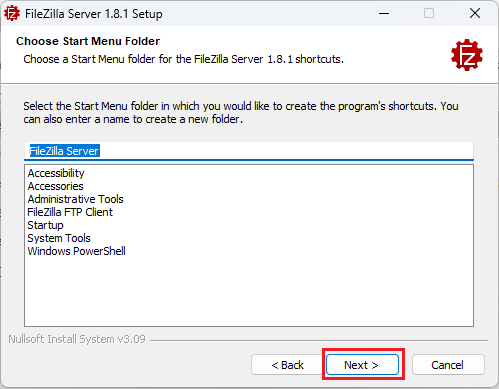
6. Click Next
7. Click Next (Please set the Administration Password and upload it on Devolutions
8. Click Install

9. Click Close
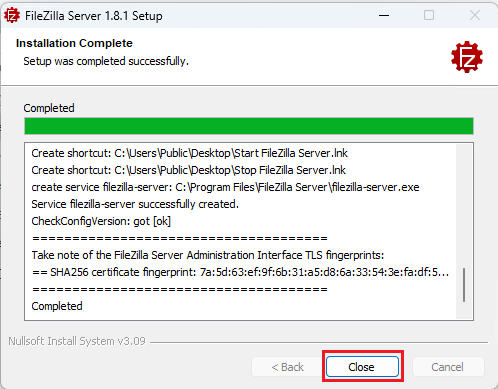
10. The Administration Console will run > Click Connect to Server
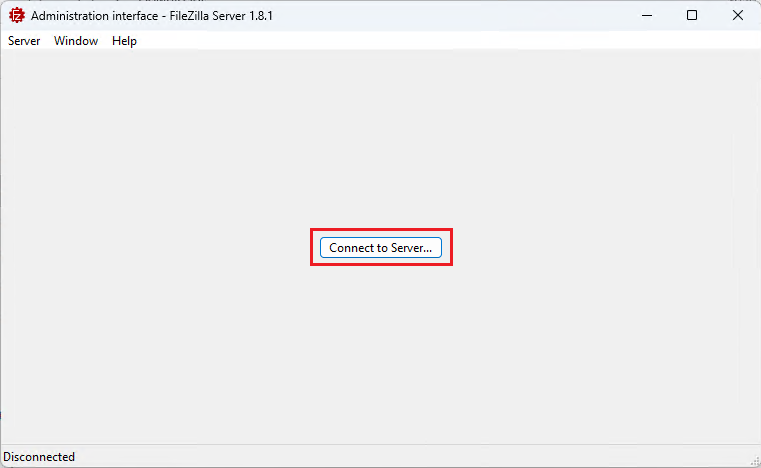
11. Put the Administration Password > Click OK
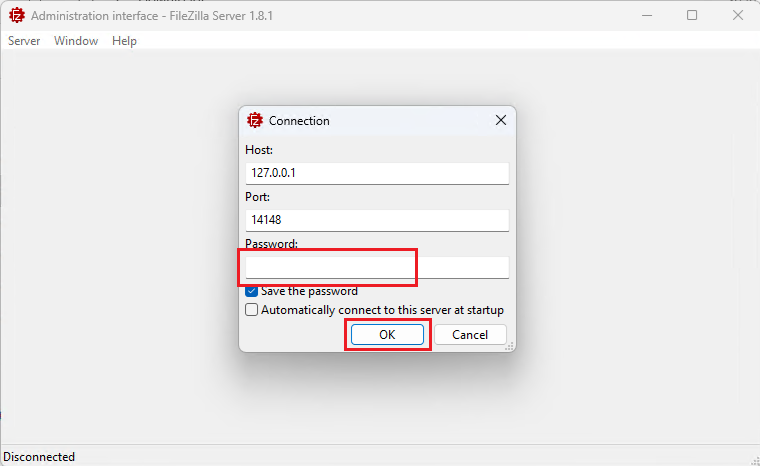
9. Click Close
10. The Administration Console will run > Click Connect to Server
11. Put the Administration Password > Click OK
12. Confirm the Fingerprint by clicking Yes
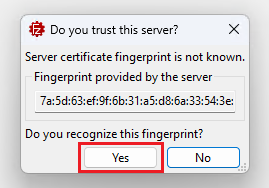
Post Configuration:
1. Click Server > Click Configure
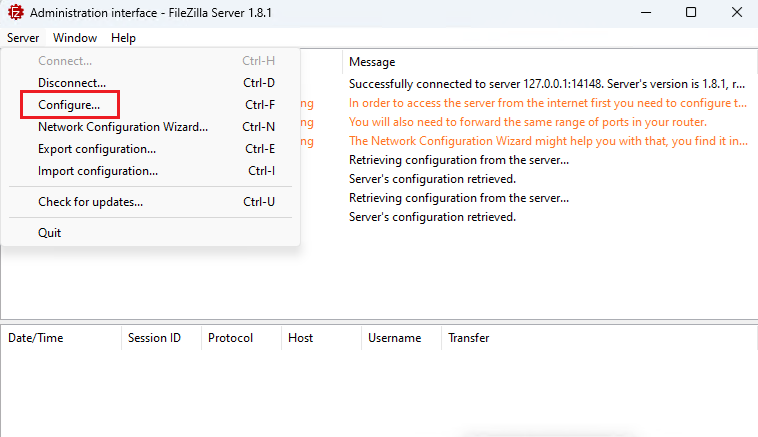
2. Click Server listener
> Set both to Require explicit FTP over TLS
2. Click Server listener
> Set both to Require explicit FTP over TLS
> Click Apply
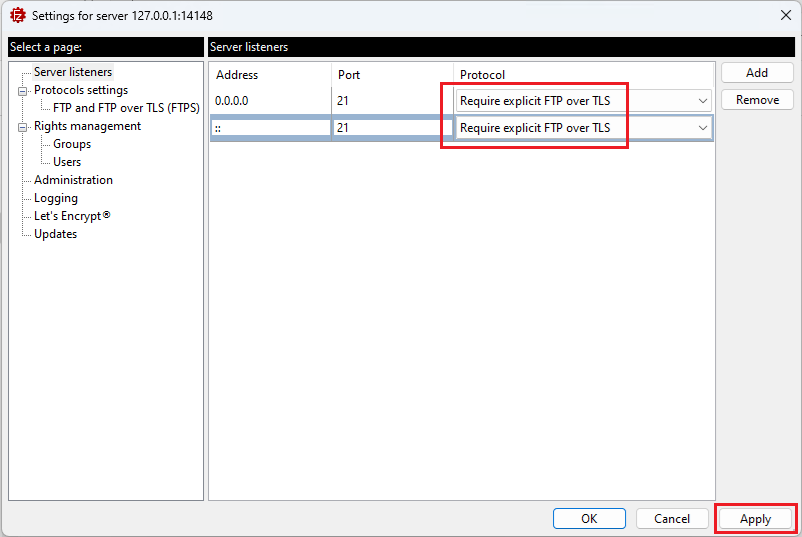
3. Click FTP and FTP over TLS (FTPS) settings
> Set to v1.3
> Click Apply
> Click Apply
4. Click Users
> Click Add, and set the username (example: client-name)
> Select Require a password to log in
> Set the Password and save it on the Devolutions
> Set the Home Folder (c:\FTP-Home)
> Click Apply and Click OK
5. Create the FTP-Home Folder (depending on the File Server Storage Status, normally it's D:\, E;\, etc.)
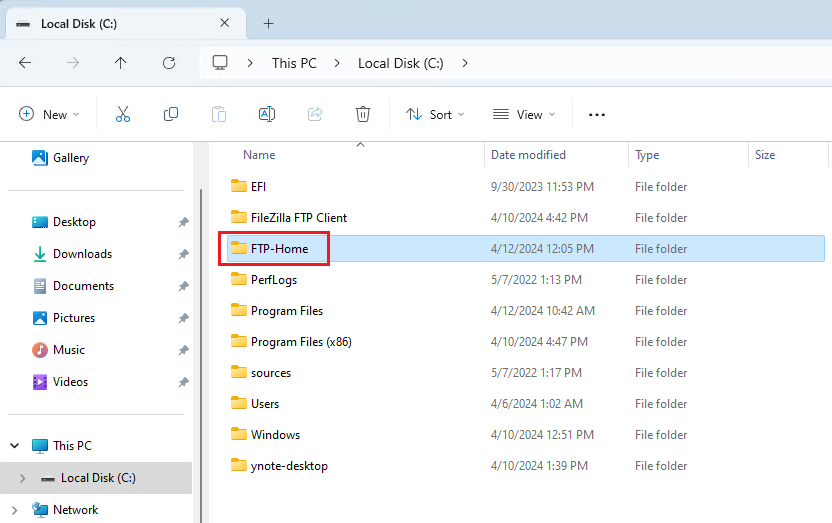
FileZilla
This is the process where client request us to set-up FileZilla Server and create account for FTP file transfer.
Related Articles
New Joiner Setup
Part 1. Creation of the user from Active directory Review Ticket number and check the New user form for access list and applications. Use Connectwise Automation and Launch remote session to GCC PMM1 or DC01. Launch Active Directory and go to user and ...Bloomberg | New Installation / Re-install
Purpose This article will show you the things to do and to take note when installing Bloomberg Software. Client All Type Internal Category Information, Troubleshooting guide Steps 1. After installing Bloomberg, bear in mind that we still need to ...Frequency Reboot Post Checking for Client: DAC, NMC, ARCM, LCA
Purpose Post checking for Frequency Reboot For EZE servers Client DAC, NMC, ARCM, LCA NOTE: Every first and third weekend of the month we have scheduled Frequency Reboot for clients DAC, ARC, NMC, and LCA. Pinned in Group chat EZE<>BCT Steps 1: Check ...