NMC-Shared Drive Not Accessible

Purpose of the Article
You may encounter issues like:
1) Shared drives are not auto mapped for new user
2) Shared drives not accessible
3) User cannot see Network drives etc.
1) Shared drives are not auto mapped for new user
2) Shared drives not accessible
3) User cannot see Network drives etc.

Client
NMC

Category
Network Drives

Steps
1) Check if the network drives are not auto mapped for new user using CMD prompt
Use commands like, net use : This command will show you detailed information about currently mapped drives and devices.
Use commands like, net use : This command will show you detailed information about currently mapped drives and devices.

Please note, that the policy is being applied to the user level and not system level for shared drives.
2) Check if the group policy being applied to authenticated users or not on Pmm1 server, like below. Here the policy that should be applied is "NMC_AZ file shares"
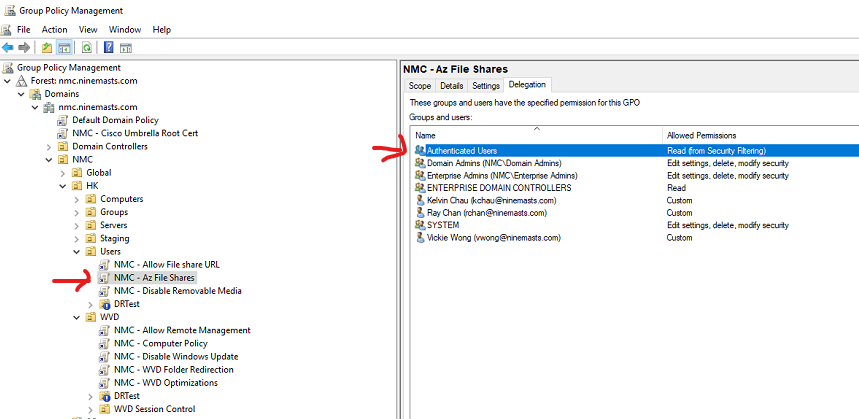
3) Any new user should be added in this group "NMC-Az file access" to be able to access network drives
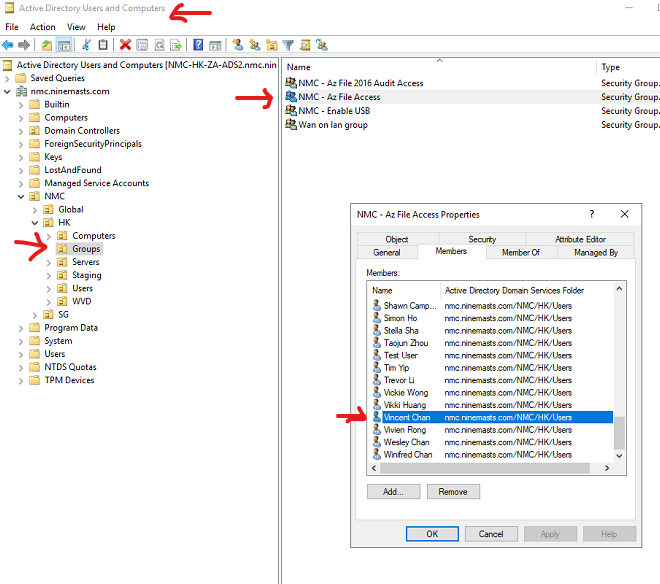
4) After checking the above, run the gpupdate /force and restart the computer.

To note: Just for knowledge
Once you run the below command, you will also see all the applied policies under the Resultant Set Of Policies for User section. If you want to view all policies applied to the computer, use the following command instead: gpresult /Scope Computer /v
gpresult /Scope User /v
gpresult /Scope Computer /v

Ticket Id
Related Articles
NMC | Cloud PC Set-up for Support
Purpose This article will show the steps for Citrix Set-up as well as Eze OMS in Cloud PC for NMC Client: NMC Type Internal Category: Troubleshooting, Error, General Information Important Information/ Note/Warning Steps 1. Access Win365 Cloud PC via ...ARCM SharePoint Cheat Sheet
Purpose Purpose of the article is to assist SD/CSA to identify if a user has access or not in a SharePoint folder. The Cheat Sheet is continuously being updated to contain the current folder permissions. Client: ARCM Category: Troubleshooting, ...EFH Onsite Engineer Check - list (New joiner)
Purpose This KB article is to have a baseline process that can be followed by the On-site Engineer when they are setting up the machine for new joiner. Client EFH / Equities first Holdings Category Onsite, new joiner checklist Steps Link/URL of ...Alpha Wave | How to generate hash ID for PC and add pc to Intune via Auto Pilot/ OOBE
Step 1: On another machine open PowerShell with elevated privileges and run Install-Script -Name Get-WindowsAutoPilotInfo Step 2: Next, navigate to C:\Program Files\WindowsPowerShell\Scripts and copy the Get-WindowsAutoPilotInfo.ps1 file to your USB ...VAM | Leaver Process
Purpose The below document contains the detailed procedure on how to perform user leaver request for VAM. We will get the request from the client that includes the “Leaver IT Access Form” containing all the necessary information of the user who will ...